-
Calendar for trimester two
Days left in trimester 
Calendar for trimester two
Days left in trimester 
Monday 02 13 06
Your stories will be available from

Finish your stories by Wednesday.
Select Motion Guides
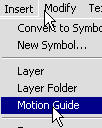 When you do this notice the timeline
When you do this notice the timeline
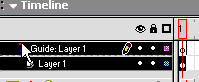 A Guide Layer
appears.
A Guide Layer
appears.
Select your pen tool and draw a path (note the pen tool at the end of the path below)
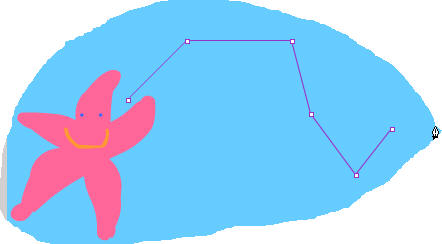 You can change your path
- smooth it out - as we do our path through life by selecting the 'Subselection
tool'
You can change your path
- smooth it out - as we do our path through life by selecting the 'Subselection
tool' ![]() which
can change the path that we are currently on - have your snap to grid thingy
on...
which
can change the path that we are currently on - have your snap to grid thingy
on...
 Add ruler to get your path straight -
Add ruler to get your path straight -
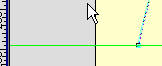 so your end result
could be a movement where each jump is less than the one before. Your path may
look like this,
so your end result
could be a movement where each jump is less than the one before. Your path may
look like this,
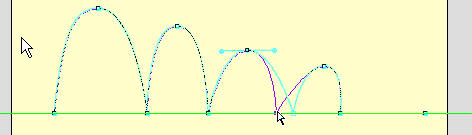
Deselect the path - and turn off your 'snap to grids' put our object at the beginning of our line (see the centre circle)
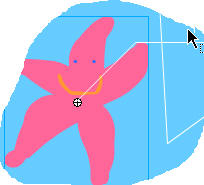 Select Frame One >
Open your Properties Inspector and apply Motion Tween
Select Frame One >
Open your Properties Inspector and apply Motion Tween
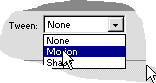 add a few frames
and add a keyframe (F6)
add a few frames
and add a keyframe (F6)
![]() and gradually
work you object down the path - putting in keyframes all along the way.
and gradually
work you object down the path - putting in keyframes all along the way.
And of course you
can add layers to your guided layer
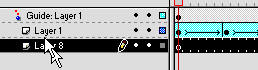
or you can go to the
modify layers dialogue menu
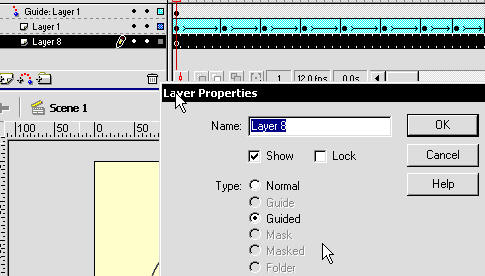 The guided
layer will be indented under the 'Guided layer'
The guided
layer will be indented under the 'Guided layer'