Calendar for trimester two
Days left in trimester 
Calendar for trimester two
Days left in trimester 
Wednesday 02 08 06
Your stories will be available from

Today we are going to continue with action scripts and OUTPUT AND DEBUGGING our video
Begin by opening the Reference panel
Windows > reference (Note if you use MX 2004 or the new Flash 8 - just out; this is not available but you can do the stuff below by going to the action panel)
Open the action panel and you will see Index
![]() (this is also in
the next two additions) where ever action is listed in alphabetic order.
(this is also in
the next two additions) where ever action is listed in alphabetic order.
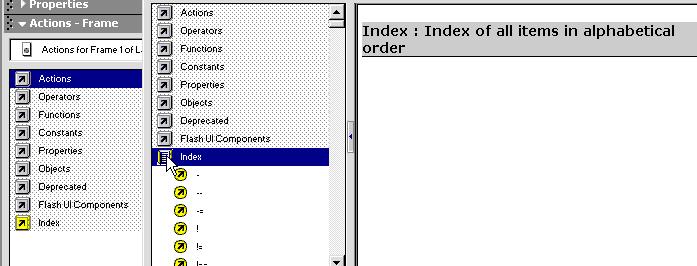
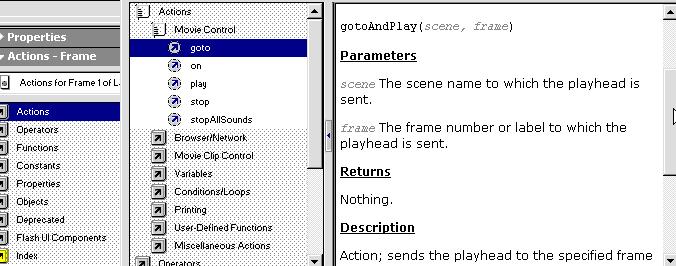
For example clicking
on goto ![]()
 You can set which scene
and which frame you want to play next. It will tell what your Parameters are and
what it does and etc.
You can set which scene
and which frame you want to play next. It will tell what your Parameters are and
what it does and etc.
OUTPUT AND DEBUGGING
IF we can not get our video to do what we want then we need to troubleshoot by debugging it.
Both are available
from the Windows menu; debugger
![]() and Output
and Output
![]()
Firstly, we need to
Export and activate the debugger which by default is inactive >
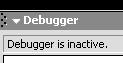
Control > debugger
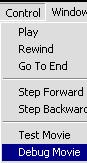
For example using
Lauren's Flash 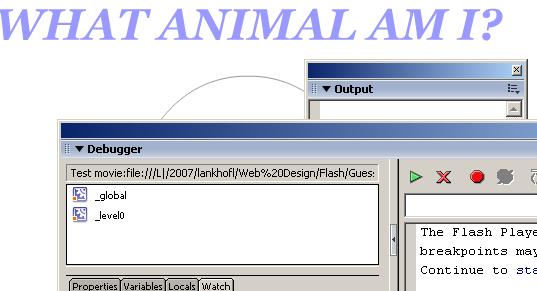
Movie Explorer
(Windows > Movie Explorer)
![]() will tell us
everything in the movie.
will tell us
everything in the movie.
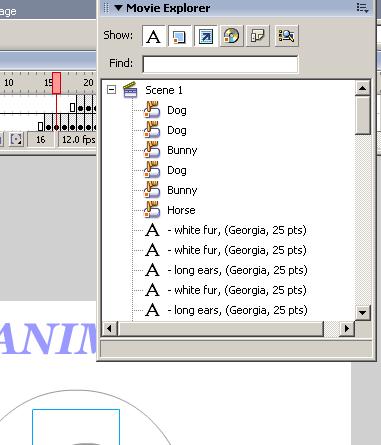 We can use the menu at the top
We can use the menu at the top
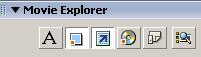 to highlight an area.
For example, if you wanted to see what action scripts in Lauren's work click the
arrow
to highlight an area.
For example, if you wanted to see what action scripts in Lauren's work click the
arrow ![]() to see what
action scripts she has used
to see what
action scripts she has used
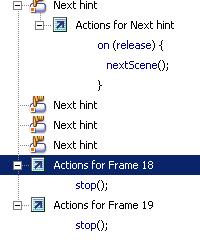
Look at what is in
each frame go keep track of it by click the 'frame'
![]() icon to see, for
example, what is in Frame 2
icon to see, for
example, what is in Frame 2
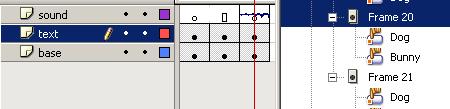
And by clicking the
customize icon ![]() we
get the customize dialogue box
we
get the customize dialogue box
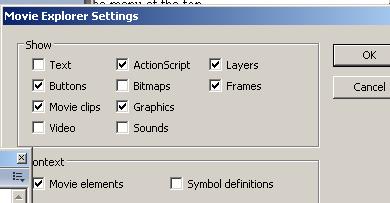 and
in frame 16 we have a hint that shows
and
in frame 16 we have a hint that shows
what we have on the stage

at the bottom we
have our status bar if you get lost where you are
![]()