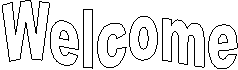

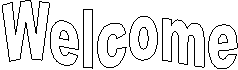

![]()
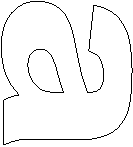
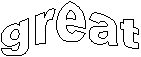
![]()
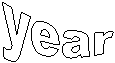
Calendar for trimester two
Days left in trimester ![]()
Wednesday January 04, 06
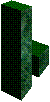 Today
we will begin with a review of Lesson 6 and be sure that we are all at the same
point in our work - lesson six. After your review go over NUMBER TWO for this
lesson which is regarding grading and testing for this semester.
Today
we will begin with a review of Lesson 6 and be sure that we are all at the same
point in our work - lesson six. After your review go over NUMBER TWO for this
lesson which is regarding grading and testing for this semester.
· Create a movie clip symbol out of existing layers or from another movie clip symbol.
· Work in symbol-editing mode to edit a movie clip instance.
· Edit and align text boxes.
Review of Lesson 6 using Power Point http://www.albany-academy.org/compcon/web/FL_Lesson06.htm
If you were not here on the last day check that you have the home2.fla sample solution file (followed by your initials) in the main build_GallerySanLuis folder.
Start Flash and open the home2.fla file.
As a review go through lesson six and be sure you understand where things are and what we are doing. Be sure you know what is going on in each step. Just following the book will not help in the future when you go to do your own projects.
We will have a written test for Flash in mid-trimester. I
will put this symbol
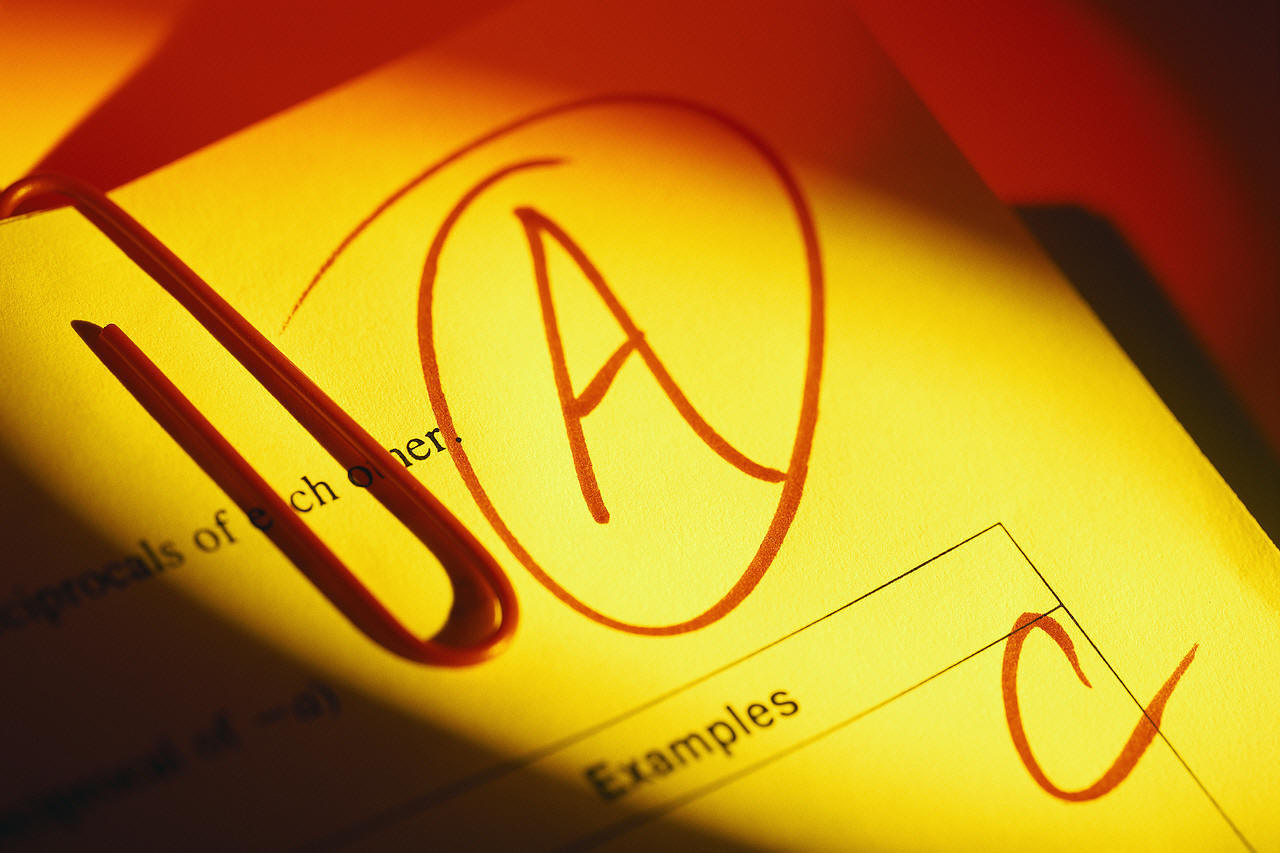 in front of
what the questions will be on.
in front of
what the questions will be on.
WHAT YOU SHOULD DO: Have a file in your Flash folder
called 'test' and copy and insert anything I put the
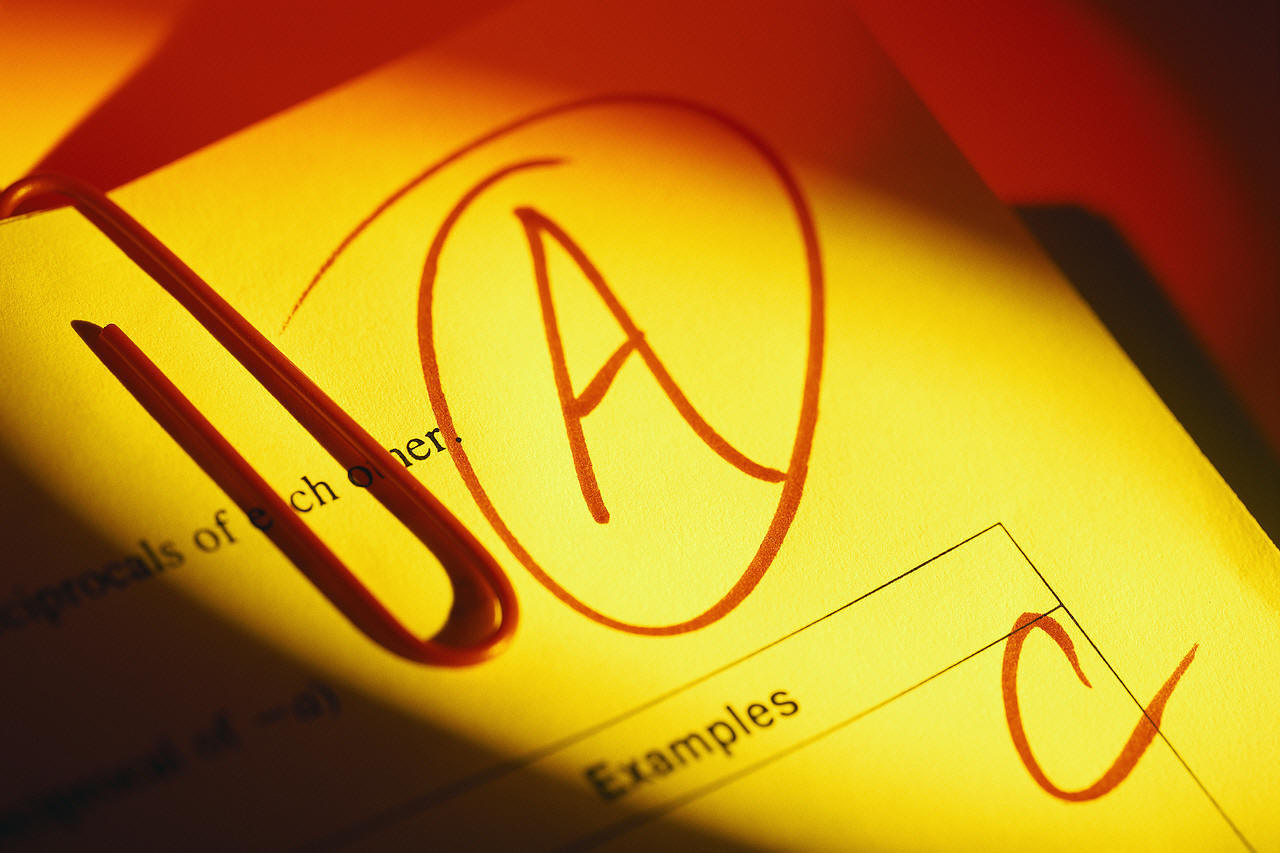 symbol
in front of as that will be on your written test.
symbol
in front of as that will be on your written test.
Check to see that you have Fstrip Artist in your library. If you do then you have done step 6.3 o page 66.
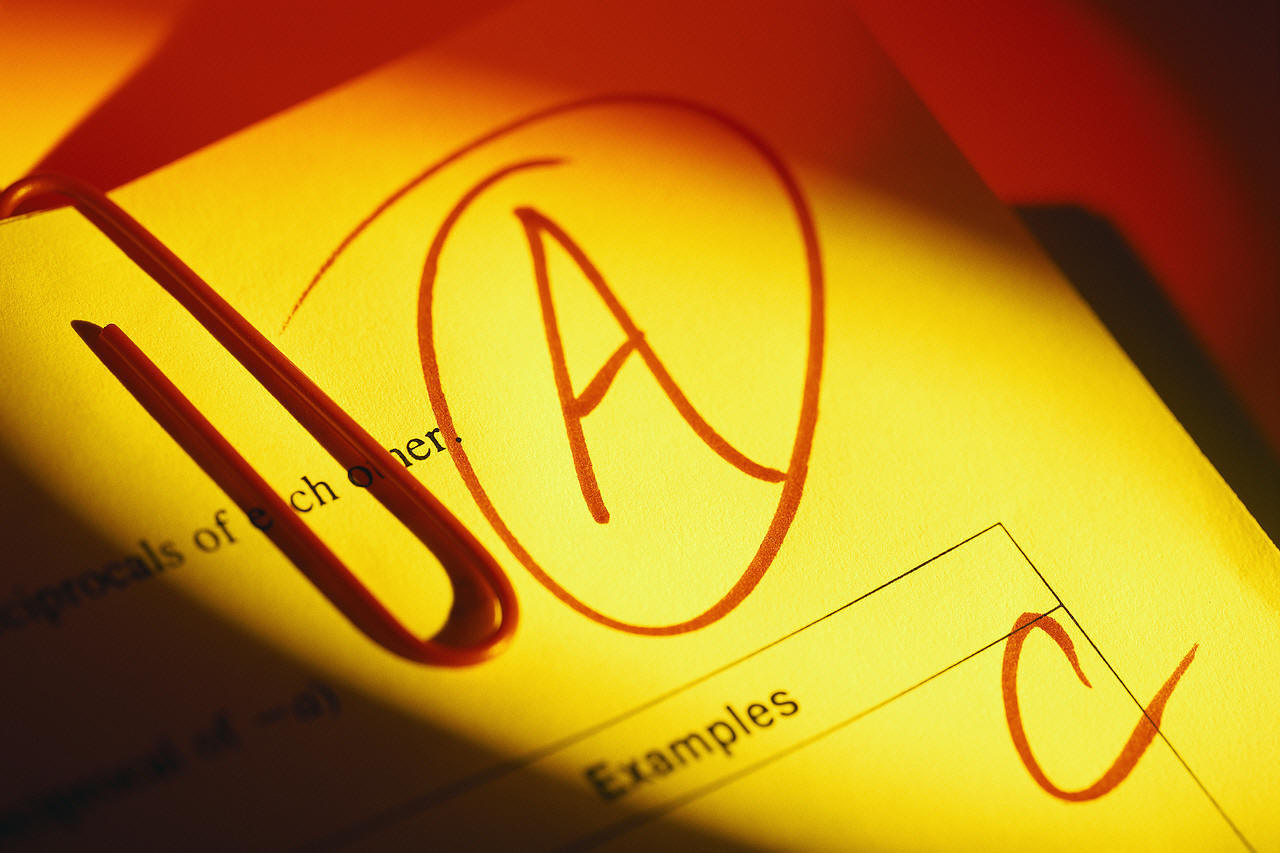 Review Table 6-1 on page 66. You will need to know these different
SYMBOL-EDITING MODES: Edit, Edit in Place, and Edit in New Window. Know
what the purpose of each is, how to begin edit session and how to edit
symbol-editing mode.
Review Table 6-1 on page 66. You will need to know these different
SYMBOL-EDITING MODES: Edit, Edit in Place, and Edit in New Window. Know
what the purpose of each is, how to begin edit session and how to edit
symbol-editing mode.
The solution for Lesson 6 is named home3.fla and it is in your folder - you will need to copy it to your Flash Folder and put your initials after it - this is incase you stuff it up and need to go back to the correctly done version. This file can be used as a data file for the next lesson if you had difficulties completing the Step-by-Steps in this lesson
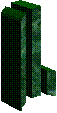 Our
test - for example; the three questions below will be on your final so copy them
as well as anything from now on with
Our
test - for example; the three questions below will be on your final so copy them
as well as anything from now on with
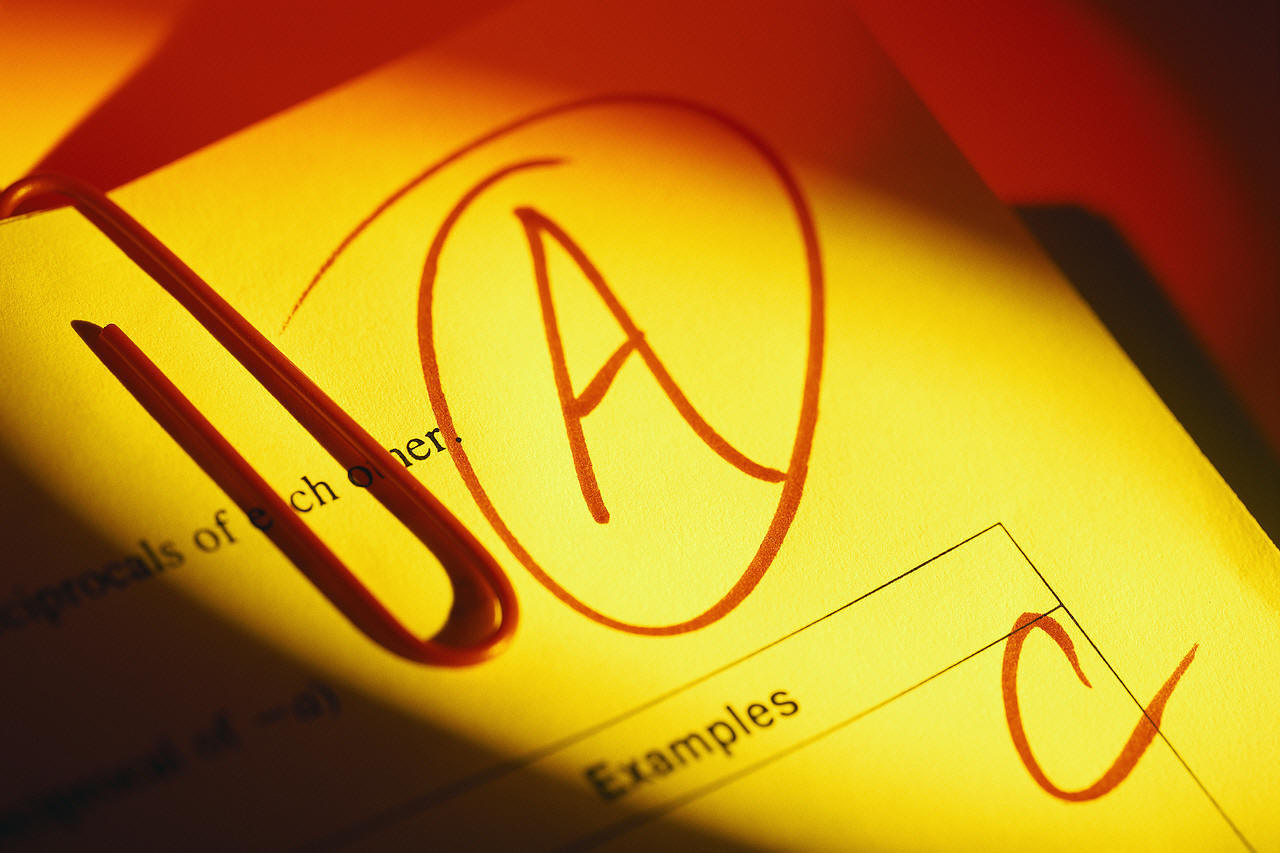 in
front of it to your test file. One hope that there will be nothing on your test that I have
not put the test symbol in front of
in
front of it to your test file. One hope that there will be nothing on your test that I have
not put the test symbol in front of
| From lesson one Introducing Macromedia Flash MX |
|
1. What bitmap formats are supported by Macromedia Flash MX? Answer: Windows bitmap (BMP), GIF image, JPEG image, PNG image, Macintosh PICT image, MacPaint image (PNT), and TIFF image |
|
2. __________ are created with lines, curves, and descriptions of their properties. Answer: Vector graphics |
|
3. A(n) __________ is a stand-alone executable version of a Flash movie. Answer: projector |
| From lesson two Exploring the Macromedia Flash MX Workspace |
|
1. The ___________ allows you to specify the properties of an object, such as its color, line width, or font size. Answer: Property inspector |
|
2. By default, how many layers (if any) does a new document contain? Answer: When you create a new document, it contains one layer. |
|
3. True or false: The panels that are visible on the right side of the Flash workspace may be minimized or maximized, but they cannot be closed. Answer: False |
| From lesson three Creating a Logo |
|
1. What types of images can you import into Flash? Answer: bitmap images, vector graphics, or published movies |
|
2. __________ symbols are used for static images and simple animations. Answer: Graphic |
|
3. True or false: When you create a new Flash document, you start by configuring its size, background color, and frame rate. Answer: True |
| From lesson four Designing a Home Page |
|
1. When you are concerned about precise placement of elements on the Stage, you can use __________ and draggable __________. Answer: rulers, guides |
|
2. Which type of symbol gives you the most flexibility for animation and interaction purposes? Answer: movie clip symbol |
|
3. True or false: You must create your composition drawing for your Web page in a program other than Flash. Answer: False |
| From lesson five Adding Text and Navigation to the Home Page |
|
1. In Flash, you can use __________ to store several layers that hold similar content. Answer: layer folders |
|
2. How many frames does a button symbol contain, and what are the names of these frames? Answer: Button symbols contain four frames named Up, Over, Down, and Hit. |
|
3. True or false: Text will always display the same way in a browser regardless of whether it is a Windows or a Macintosh system. Answer: False |
| From lesson six Working with Movie Clips |
|
1. What are the options for aligning objects in Flash? Answer: You can align objects horizontally and/or vertically to each other or to the Stage. |
|
2. Using __________ instead of layers makes the Timeline much less complicated. Answer: movie clips |
|
3. True or false: When you edit a symbol, you change all its instances throughout the movie document. Answer: True |