
Computer Concepts ~ AAG ~ AA ~ Blog ~ INDEX FOR THIS TRIMESTER ~ Calendar ~ Grading for trimester three
April 05 Wednesday
We are skipping page 51 - 65 as we covered this in Word
Make a new folder in your FrontPage folder and label it Lesson 2 for the exercises for this week.
Because we are not meeting tomorrow or Friday we will need to progress at special warp-web-speed
Read and know pages 66 to 70. On page 66 the terms either learn them or put them in your folder that you began entitled 'terms'. Know specifically the differences between GIF, JPEG, and PNG.
Due to lack of time or at least lack of time for this groovy class we will skip exercise 9.
The files you need are in lesson two Exercise 10 in the Lesson 2 folder in my folder. If you can not access my folder look to see if there is a Lesson 2 folder in your folder that I put in - if not your folder was full.
Continue with page 74 read and add the two terms in the TERMS to your terms list.
We are creating hotspots in webpages today. You should be familiar with page 74-75 'Picture Attributes' if not review these pages.

Firstly have your picture toolbar available at the top of your screen (View > Toolbars > Pictures). Right click on your picture > Picture Properties > to wrap text to the right or left of your image. We did not get this right yesterday.
So do this: insert a picture and wrap text around it, add a border - bevel your picture (bevel is on your picture toolbar).
 (show
me for five points) an image with some text wrapped around it (1-point)
and bevel it (1-point)and change
the format of it as shown on page 75 (either use the picture-toolbar or right
click on you image and "change picture file type") and set the transparent
colour (page 75 right column) (1-point)
add a border to your image (either use the picture-toolbar or right click on you
image and in 'Picture Properties' give a border (1-point),
and put in an alternative text as described on page 76 (1-point).
(show
me for five points) an image with some text wrapped around it (1-point)
and bevel it (1-point)and change
the format of it as shown on page 75 (either use the picture-toolbar or right
click on you image and "change picture file type") and set the transparent
colour (page 75 right column) (1-point)
add a border to your image (either use the picture-toolbar or right click on you
image and in 'Picture Properties' give a border (1-point),
and put in an alternative text as described on page 76 (1-point).
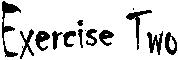
Do the exercise on page 79. The file is in my folder > Lesson 2 > Exercise 10. Save it in your Lesson 2 folder.
You will need to have read page 77 - 78 to do the hotspots
Do steps 1 - 29 and for ten points do
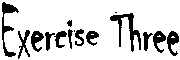
For five points do page 81