
Computer Concepts ~ AAG ~ AA ~ Blog ~ INDEX FOR THIS TRIMESTER
March 16 Thursday

 We are
missing the big picture here a bit. Before we continue with FrontPage we need to
get a grasp on webpages and websites.
We are
missing the big picture here a bit. Before we continue with FrontPage we need to
get a grasp on webpages and websites.
If you had been reading the material and not just doing the exercises you would know this.
Websites are all the material for one topic - like your folder where you store everything under a specific name.

Open Word and save it in your FrontPage folder labeled Lesson 1 as footy.
Go to http://afc.com.au/ You will get most of your answers from the code of the page - to do this go to View > Source which will open up the html code in Notepad.
![]() What
is the title of this page?
What
is the title of this page?
![]() Looking at the <META NAME= what is the description of this page?
Looking at the <META NAME= what is the description of this page?
![]() What are the keywords of this page?
What are the keywords of this page?
![]() In our example "afc/com.au" is the website ~ list three pages that are
within the website. Now save your work with your four answers.
In our example "afc/com.au" is the website ~ list three pages that are
within the website. Now save your work with your four answers.
![]() What
is the name of the Adelaide football team? The Adelaide .....
What
is the name of the Adelaide football team? The Adelaide .....
![]()
In Front Page create a new website and call it "footy" it will be saved on your desktop folder as thus C:\Documents and Settings\neuaget\My Documents\My Web Sites\footy
Drag your new folder
![]() into
your
FrontPage folder labeled
Lesson 1
into
your
FrontPage folder labeled
Lesson 1
From the Adelaide
football page go to the Player's Page - pick a player and save it in
your Lesson 1
folder labeled "footy"
For example, I saved McLeod > be sure you save it as Webpage, complete
 You will then have it like this Dr_ Neuage\FrontPage\Lesson 1\footy\McLeoud.htm
WHERE footy is your website and McLeoud.htm is the page. You will save
someone else
You will then have it like this Dr_ Neuage\FrontPage\Lesson 1\footy\McLeoud.htm
WHERE footy is your website and McLeoud.htm is the page. You will save
someone else
Change the text size of the following information on your new page from <h3> to H1
| Guernsey Number: |
23 |
|
| |
| Height |
180cm |
|
| |
| Weight: |
83kg |
Add a picture to your new player page.
![]() Put the words "Adelaide footy" into a Google search engine - what is the first
site you come up with? Why did it come up with this site? Where are the keywords
placed when you look at the page in View > Source?
Put the words "Adelaide footy" into a Google search engine - what is the first
site you come up with? Why did it come up with this site? Where are the keywords
placed when you look at the page in View > Source?
` ![]() Read
pages 34 - 38 and do Exercise 5 on page 39. and the On your Own exercise
on page 41.
Read
pages 34 - 38 and do Exercise 5 on page 39. and the On your Own exercise
on page 41.
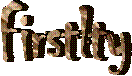
Format styles and bulleted and numbered lists - know pages 35 - 40