


Computer Concepts ~ AAG ~ AA ~ Blog ~ INDEX FOR THIS TRIMESTER
Monday 13th of never
 |
 |
 |
This should have been done last Friday.... be sure your new sites have a new name
 -
most of you have nothing on your index page
-
most of you have nothing on your index page
Do the exercise on page 24 and save it as WHAT YOUR NEW WEB
SITE (AS DESCRIBED ON PAGE 24) WILL BE CALLED [FOR EXAMPLE I SET UP MY EXAMPLE
AS  ] in your
FrontPage folder labeled
Lesson 1
] in your
FrontPage folder labeled
Lesson 1
TO DO BEFORE LEAVING THIS SECTION:
If you skipped any pages so far - go back and know these pages. On page 13 'DISPLAY HTML TAGS' do that now in your FrontPage window. (View > Reveal Tags)
Click the 'Split' view button at the bottom of the FrontPage window. Watch what happens as you type something here - try putting it in bold - deselect the bold. Notice how the html code brackets what you write in bold - <b> try putting it in bold - </b> Try different font sizes; for example big, small, green, orange, underline, italics, and covered in poo colour.

Open Word and save your document as Hexadecimal in your FrontPage folder labeled Lesson 1
Find the MAJOR HEXADECIMAL COLOUR CODES somewhere online and in a Word document list the Hexadecimal codes for the colours listed below. For example, by looking in the code in FrontPage - when you have "Split" view happening you will see the number for Light Purple is <font color="#ff0080">Light Purple</font> so you would write Light Purple is #ff0080
Black
Red
White
Green
Pale Violet Red
Medium Aquamarine
Khaki
Dark Salmon
Lemon Chiffon
What is the Hexadecimal numbering system?
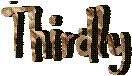 3 points
3 points
Do exercise 4 and save it in your Lesson one folder Page 31 - the "Cooking" folder is in my folder you will need to drag it into your Lesson Folder to do the exercise.
 We are missing the big
picture here a bit. Before we continue with FrontPage we need to get a grasp on
webpages and websites.
We are missing the big
picture here a bit. Before we continue with FrontPage we need to get a grasp on
webpages and websites.
If you had been reading the material and not just doing the exercises you would know this.
Websites are all the material for one topic - like your folder where you store everything under a specific name.
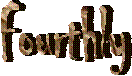
Open Word and save it in your FrontPage folder labeled Lesson 1 as footy.
Go to http://afc.com.au/ You will get most of your answers from the code of the page - to do this go to View > Source which will open up the html code in Notepad.
![]() What
is the title of this page?
What
is the title of this page?
![]() Looking at the <META NAME= what is the description of this page?
Looking at the <META NAME= what is the description of this page?
![]() What are the keywords of this page?
What are the keywords of this page?
![]() In our example "afc/com.au" is the website ~ list three pages that are
within the website. Now save your work with your four answers.
In our example "afc/com.au" is the website ~ list three pages that are
within the website. Now save your work with your four answers.
![]() What
is the name of the Adelaide football team? The Adelaide .....
What
is the name of the Adelaide football team? The Adelaide .....
![]()
In Front Page create a new website and call it "footy" it will be saved on your desktop folder as thus C:\Documents and Settings\neuaget\My Documents\My Web Sites\footy
Drag your new folder
![]() into your
FrontPage folder labeled
Lesson 1
into your
FrontPage folder labeled
Lesson 1
From the Adelaide
football page go to the Player's Page - pick a player and save it in
your Lesson 1
folder labeled "footy"
For example, I saved McLeod > be sure you save it as Webpage, complete
 You will then have
it like this Dr_ Neuage\FrontPage\Lesson 1\footy\McLeoud.htm WHERE footy is
your website and McLeoud.htm is the page. You will save someone else
You will then have
it like this Dr_ Neuage\FrontPage\Lesson 1\footy\McLeoud.htm WHERE footy is
your website and McLeoud.htm is the page. You will save someone else
Change the text size of the following information on your new page from <h3> to H1
| Guernsey Number: |
23 |
|
| |
| Height |
180cm |
|
| |
| Weight: |
83kg |
Add a picture to your new player page.
![]() Put the words "Adelaide footy" into a Google search engine - what is the first
site you come up with? Why did it come up with this site? Where are the keywords
placed when you look at the page in View > Source?
Put the words "Adelaide footy" into a Google search engine - what is the first
site you come up with? Why did it come up with this site? Where are the keywords
placed when you look at the page in View > Source?
` ![]() Read
pages 34 - 38 and do Exercise 5 on page 39. and the On your Own exercise
on page 41.
Read
pages 34 - 38 and do Exercise 5 on page 39. and the On your Own exercise
on page 41.
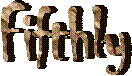
Format styles and bulleted and numbered lists - know pages 35 - 40