in your FrontPage folder labeled Lesson 1

 of
course your name for your website will be different than mine
of
course your name for your website will be different than mineComputer Concepts ~ AAG ~ AA ~ Blog ~ INDEX FOR THIS TRIMESTER
March 09 Thursday
At the end of today's exercises for ten points, 2.5 each, you will have the following saved in your lesson 1 folder. Every day late it is one-point less.
These exercises do not take more ten minutes each to do. Following instructions is an important part of life
|
in your FrontPage folder labeled Lesson 1 |
|
| 2.5 points | exercise 2 |
| 2.5 points |
 |
| 2.5 points |
 of
course your name for your website will be different than mine of
course your name for your website will be different than mine |
| 2.5 points | Hexadecimal |
 worth one-point if I see
exercise 2
in your
FrontPage folder labeled
Lesson 1
worth one-point if I see
exercise 2
in your
FrontPage folder labeled
Lesson 1
If you have not yet done it - read pages 10 - 15 in the book and do the exercises on page 15. Pages 11- 13 are the most important part of the whole course - learn the tags.
NOTE - on page 15 - these answers are on the previous pages - ON YOUR OWN answer questions 6, 7, 8 and 12 (you can do these answers either in a Word document or in FrontPage) and in FrontPage folder labeled Lesson 1 save your answer as exercise 2.
 worth one-point if I see the web folder
worth one-point if I see the web folder
 in your
FrontPage folder labeled
Lesson 1
in your
FrontPage folder labeled
Lesson 1
Read pages 16 - 21 on creating a web site using a template
Do the exercises on page 22
You will need to carefully follow these steps. Once you have it right this time then you will be right as rain for the rest of your life or at least this course or at least for the next few weeks - which ever comes first...
As is shown on page 17 begin a new web template by selecting File > New > New Web site "One page Web site..."
At the end of where it will be saved - in this case it goes
to your desktop > C:\Documents and Settings\YOURNAME\My Documents\My
Web Sites\glass
YOU WILL NEED TO TYPE IN THE WORD
glass
FOLLOWING \My Web Sites\
What happens next is as is described on page 17 and again in
the exercise (#3) that you will do on page 22 - you will have three files in
your folder view such as

Proceed as is described on page 22 step 4
NOW FOR THE crucial STEP. In order for me to see your work
in your folder you will need to drag the "Glass folder" into your
FrontPage folder labeled
Lesson 1.
Of course as you know you will need to open My Computer and navigate
to your "my Documents" folder" where you will behold the presence of your
"My Web Sites" folder - and at the same time you will need to have your
FrontPage folder labeled
Lesson 1 opened.
 in this "special"
place will reside each new web site folder that you will make.
in this "special"
place will reside each new web site folder that you will make.
Your
 folder
will have all the stuff in it - including index.htm so at the end
this is what I will see when I wander into the depths of your
FrontPage folder labeled
Lesson 1 =
folder
will have all the stuff in it - including index.htm so at the end
this is what I will see when I wander into the depths of your
FrontPage folder labeled
Lesson 1 =

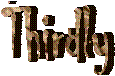
Do the exercise on page 24 and save it as WHAT YOUR NEW WEB
SITE (AS DESCRIBED ON PAGE 24) WILL BE CALLED [FOR EXAMPLE I SET UP MY EXAMPLE
AS  ] in your
FrontPage folder labeled
Lesson 1
] in your
FrontPage folder labeled
Lesson 1
TO DO BEFORE LEAVING THIS SECTION:
If you skipped any pages so far - go back and know these pages. On page 13 'DISPLAY HTML TAGS' do that now in your FrontPage window. (View > Reveal Tags)
Click the 'Split' view button at the bottom of the FrontPage window. Watch what happens as you type something here - try putting it in bold - deselect the bold. Notice how the html code brackets what you write in bold - <b> try putting it in bold - </b> Try different font sizes; for example big, small, green, orange, underline, italics, and covered in poo colour.
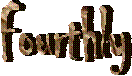
Open Word and save your document as Hexadecimal in your FrontPage folder labeled Lesson 1
Find the MAJOR HEXADECIMAL COLOUR CODES somewhere online and in a Word document list the Hexadecimal codes for the colours listed below. For example, by looking in the code in FrontPage - when you have "Split" view happening you will see the number for Light Purple is <font color="#ff0080">Light Purple</font> so you would write Light Purple is #ff0080
Black
Red
White
Green
Pale Violet Red
Medium Aquamarine
Khaki
Dark Salmon
Lemon Chiffon
What is the Hexadecimal numbering system?